VNCを利用してMacからUbuntuに接続 †
MacOS XからUbuntuへVNCを利用して接続する方法を以下に記します。
動作確認を行った環境は以下の通りです。
環境
MacOSX (Snow Leopard)
Ubuntu 10.04
UbuntuにVNCをインストール †
今回はTightVNCをインストールしました。
端末を起動し以下のコマンドによりTightVNCをインストールします。
sudo apt-get install tightvncserver
MacOS XにVNCをインストール †
MacOS XにはChicken of the VNCをインストールしました。
以下のURLよりダウンロードすることができます。
http://sourceforge.net/projects/cotvnc/
MacからUbuntuへの接続手順 †
以下にMacからUbuntuへの接続手順を記します。
尚、Ubuntu DesktopなどSSHサーバがインストールされていない場合は、SSHサーバをインストールしてください。
SSHサーバのインストールはUbuntu DesktopにSSHサーバーをインストールする方法を参考にしてください。
また、上記のTightVNC, Chicken of the VNCがインストール済みであることが前提です。
- MacOS XからUbuntuマシンに接続
sshコマンドでUbuntuマシンに接続します。
参考:MacOS Xで利用しているターミナルソフトはiTermです。
インストールや入手方法については以下のリンク記事を参考にしてください。
「ターミナルソフト・iTerm日本語版」
- ターミナルから以下のコマンドを実行
Ubuntu側でvncserverの設定を行います。
1024x768の値は、都合の良いサイズにすればよいと思います。
vncserver -geometry "1024x768" -depth 16
以下、上記コマンドを実行した時の実行結果です。
MacBookの画面の都合上、1024x700として実行しています。
sakura@ubuntu-ppc:~$ vncserver -geometry "1024x700" -depth 16
You will require a password to access your desktops.
Password:
Verify:
Would you like to enter a view-only password (y/n)? y
Password:
Verify:
xauth: creating new authority file /home/sakura/.Xauthority
New 'X' desktop is ubuntu-ppc:1
Creating default startup script /home/sakura/.vnc/xstartup
Starting applications specified in /home/sakura/.vnc/xstartup
Log file is /home/sakura/.vnc/ubuntu-ppc:1.log
sakura@ubuntu-ppc:~$
途中のPassword, Verifyで接続で使用するパスワードを設定します。
Would you like to enter a view-only password (y/n)? の出力ですが、画面閲覧モード時にパスワードを設定するか?を問われるので必要に応じて設定します。
上記例では、yを押してパスワードを設定しています。
尚、上記のメッセージ(下行に抜粋)でディスプレイ番号が表示されていますので覚えておきます。
New 'X' desktop is ubuntu-ppc:1
次回の起動からは上記のパスワード問い合わせは表示されません。
以下のvncserverコマンドのみでVNCサーバが起動されます。
vncserver -geometry "1024x768" -depth 16
- Mac側でChicken of the VNCを起動
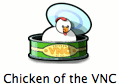 を起動します。
を起動します。
起動すると以下の画面が表示されるので、HOST(接続先ホスト), Display(ディスプレイ番号), Password(パスワード)を入力してConnectボタンを押します。
入力した内容に誤りがなければ、以下のスクリーンショットのように接続できます。
- VNCサーバの終了
Ubuntuに接続したコンソールに以下のコマンドを入力することによりVNCサーバを終了させることができます。
vncserver -kill :ディスプレイ番号
以下の例は、ディスプレイ番号が1の場合です。
vncserver -kill :1
上記操作では、VNCによる接続は、以下の手順になります。
VNCによる接続をしたい場合は、毎回vncserverを起動することになります。
- sshによりUbuntuに接続
- vncserver -geometry "1024x768" -depth 16 コマンドを実行
- Chicken of the VNCを起動し接続パラメータを入力しConnectボタンを押す
- Ubuntu上で動作しているvncserverの停止(vncserver -kill ディスプレイ番号:)
![[PukiWiki] [PukiWiki]](image/logo.png)